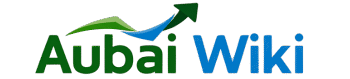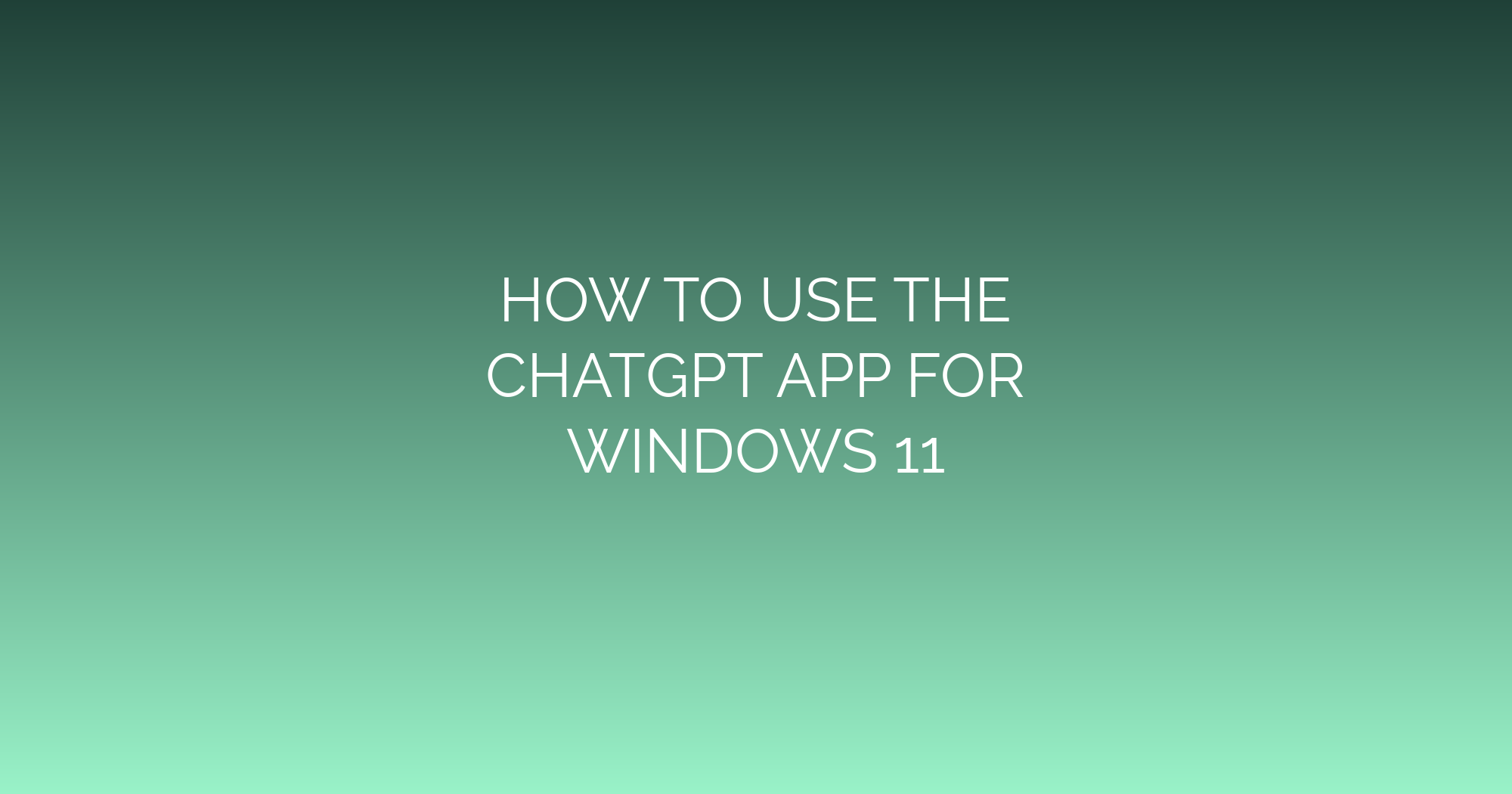How to Use the ChatGPT App for Windows 11: A Comprehensive Guide
The ChatGPT app for Windows 11 brings OpenAI’s advanced conversational AI directly to your desktop, streamlining productivity, research, and creative tasks. With seamless integration into the operating system, this standalone application offers speed, convenience, and enhanced features compared to browserbased access. In this guide, you’ll learn how to install, configure, and leverage the ChatGPT app to maximize its capabilities on Windows 11.
Prerequisites and Installation
Before installing ChatGPT, ensure your PC meets these requirements:
- Operating System: Windows 11 (version 22H2 or later).
- RAM: 4GB minimum (8GB recommended).
- Storage: 1GB free space.
- Internet Connection: Required for setup and usage.
Downloading the Official App: 1. Visit the Microsoft Store from your Start menu. 2. Search for “ChatGPT by OpenAI.” 3. Click Install to download the app. Avoid thirdparty sources to prevent security risks. Only use OpenAI’s official Microsoft Store listing.
PostInstallation Setup: Launch the app after installation. You’ll need an OpenAI account to proceed:
- Log in using existing credentials.
- Create an account if needed (email/Social signin).
- Subscription:
- Free Tier: Access to GPT3.5 with standard features.
- ChatGPT Plus: Subscribe ($20/month) for GPT4, priority access, file uploads, and advanced tools.
Navigating the ChatGPT Interface
Familiarize yourself with the clean, intuitive layout: Chat Controls
- New Chat Button: Topleft icon to start fresh conversations.
- Thread History: Left sidebar showing past chats. Search or rename threads for organization.
- Input Box: Bottom text field to type messages.
- Action Buttons:
- Microphone: Dictate prompts via voice (if enabled).
- Attachment: Upload files (PDF, DOCX, etc.; requires ChatGPT Plus).
Settings Menu Accessible via the profile icon (⋮) in the lowerleft corner:
- Appearance: Toggle light/dark mode.
- Data Controls: Opt out of training data usage.
- Keyboard Shortcuts: View shortcuts (e.g., `Ctrl + /` for help).
Starting and Managing Conversations
Initiating a Chat: 1. Click New Chat on the sidebar. 2. Type or dictate a prompt (e.g., “Summarize quantum computing basics”). 3. Press `Enter` or click Send.
Optimizing Prompts:
- Specify Format: “Explain [topic] in 5 bullet points.”
- Set Role: “Act as a resume editor to improve this text: [paste].”
- Context Control: Reference prior responses (“Expand on Point 3 from earlier”).
Managing Chats:
- Save/Label: Hover over a thread to rename it (e.g., “Project Alpha Research”).
- Delete: Rightclick a thread → Delete Conversation.
- Exporting Data: Request chat history via OpenAI’s privacy portal.
Advanced Features for Power Users
Custom Instructions Access Settings → Beta Features → Custom Instructions to predefine preferences:
- “Always respond in Markdown format.”
- “I’m a beginner—avoid jargon.”
File Analysis (ChatGPT Plus) Attach files via the paperclip icon: 1. Upload a document (e.g., research PDF). 2. Prompt: “Extract key statistics from page 3.” Supported formats: DOCX, PDF, CSV, PPTX, TXT.
Voice Conversations (Mobile Companion Integration) Requires Mobile App Setup: 1. Install the official ChatGPT mobile app on your phone. 2. Link accounts via QR code in Windows app settings. 3. Speak through your phone’s microphone, and ChatGPT replies via your Windows 11 speakers.
GPT4 with Vision (ChatGPT Plus) Analyze images with text prompts: 1. Upload screenshots or photos via the attachment button. 2. Ask: “Identify errors in this code snippet,” or “Describe this chart.”
Plugins and Advanced Tools Current plugins (e.g., Expedia, Wolfram) aren’t supported on the native Windows app. Access these via the browser version until integration improves.
Customization and Troubleshooting
Personalizing Your Experience
- Themes: Choose light/dark mode from settings.
- Notifications: Disable popups via Settings → Notifications to minimize distractions.
Security Best Practices
- Data Controls: Disable chat history or model training via Settings → Data Privacy.
- Account Safety: Enable twofactor authentication (2FA) on OpenAI’s website.
Resolving Common Issues
- ChatGPT Won’t Launch: Restart the app; update Windows 11; reinstall via Microsoft Store.
- “Network Errors”: Check firewall/vPN settings; verify internet access.
- Login Failures: Reset your OpenAI password or try social login.
- Voice/File Issues: Ensure ChatGPT Plus subscription and app version 1.8+ is installed.
Tips for Maximizing Efficiency
1. Keyboard Shortcuts:
- `Ctrl + Shift + C` – Copy last response.
- `Ctrl + /` – View keyboard shortcuts.
2. Integrate with Windows Workflows:
- Pin the app to your taskbar for oneclick access.
- Use alongside Microsoft Copilot for dualAI collaboration.
3. Ethical Prompting:
- Avoid harmful/illegal requests; respect ethical guidelines.
- Cite sources when using ChatGPT for academic work.
4. Experiment: Test creative tasks like:
- Drafting emails, generating code, or outlining reports.
Conclusion
The ChatGPT app for Windows 11 transforms how individuals and professionals interact with AI, offering robust features in a native, performanceoptimized environment. By mastering installation, navigation, and advanced tools—including file analysis, voice input, and GPT4 access—you’ll unlock unprecedented productivity. As OpenAI evolves the platform, future updates may include expanded plugin support and deeper OS integrations. For now, leverage this guide to harness the full potential of ChatGPT on your desktop.
Final Recommendations:
- Regular Updates: Check the Microsoft Store monthly for new versions.
- Feedback: Report issues via inapp options to help refine the experience.
- Learning Resources: Explore OpenAI’s Help Center for advanced query techniques.
Deploy ChatGPT strategically, and let it augment—not replace—your critical thinking and creativity.
Word Count: 987